Understanding Microsoft Dynamics to HubSpot Migration Process
Step-by-step guide to migrating from Microsoft Dynamics to HubSpot. Learn tools, challenges, and tips for a smooth transition.

Learn the step-by-step process for planning, data transfer, and managing Zoho to HubSpot migration.
As businesses grow and evolve, their CRM needs often shift. While Zoho CRM provides advanced features, sometimes its clunky interface, bugs, and challenges with user adoption can hinder progress. In contrast, HubSpot is specifically designed to accommodate more complex automation, reporting, sales, service, and marketing requirements, making it a more adaptable choice for scaling businesses.
Hubspot Migration from Zoho to HubSpot isn't just about moving data. It's about transitioning your entire business process. Let’s take a closer look at what this migration involves and how it can benefit your business.
Migrating from Zoho to HubSpot is driven by various factors, specific business needs, and growth trajectory. Here are some common reasons for migration:
HubSpot is renowned for its advanced marketing and sales automation features. For businesses that need sophisticated email marketing, lead scoring and nurturing, data management, and automation, HubSpot is a much better choice than Zoho.
When a business grows and its needs become more complex, HubSpot's tiered pricing plans and extensive features can accommodate its growth in a much better way.
Both platforms have a wide range of capabilities when it comes to integrations, HubSpot has the slighter edge in this because of its vast integration ecosystem. Zoho prioritizes its suite of integrations, like other tools by Zoho.
There are more than 1500+ native integrations available in HubSpot, while in Zoho there are around 500 integrations available.
Zoho is highly customizable, but HubSpot provides highly advanced customized solutions tailored to specific industries and business needs, based on its tiered pricing plans.
HubSpot reporting is more powerful and detailed than Zoho, especially in higher-tier plans e.g. journey reports, custom reports, funnels, and attributions.
Planning the migration process is a crucial part of moving from Zoho to HubSpot. You could say the success of the migration depends 80% on thorough planning and only 20% on the actual implementation.
The first step in the migration process is to assess how this move aligns with your business needs the most common goals of the most the business for migration are:
Centralized data management by consolidating all department's data in one place.
Modifying the sales process to make it more efficient and fast.
Enhancing marketing effectiveness by implementing advanced automation.
Tracking more detailed KPIs which are required for business growth
Analyzing the working system and comparing it with HubSpot functionalities help develop a clear path of migration. This analysis mostly includes:
How data is being managed in Zoho?
Which features are used in Zoho?
What are the limitations in Zoho that need to be resolved in HubSpot?
What types of automation are being used in Zoho and how can they be aligned in HubSpot?
Once you've thoroughly analyzed the current system, the next step is to plan out the entire process as it operates in Zoho. During this phase, you'll also incorporate any necessary amendments to align with your business's SOPs. These amendments often involve adding new features or making process modifications to better suit your evolving needs in HubSpot.
It's crucial to have a clear understanding of the automation currently active in Zoho. Take the time to identify which objects and fields are involved in this automation. This will help ensure an error-free system when you replicate or adapt this automation in the new system to maintain your business processes.
Next, identify and plan all the objects, properties (fields), pipelines, and deal stages currently in use in Zoho that are critical to migrating due to the data they hold. Be sure to account for any dependencies associated with these elements. There are some field types in Zoho like decimal and lookup which are not available directly in HubSpot properties, so plan these kinds of cases according to your needs.
Data of Zoho custom objects can be replicated into HubSpot by creating custom objects that are available only with enterprise plans, so understand your requirements and then choose the right plan.
Plan out all the data and assets that need to be migrated from Zoho. Assess the volume of data stored in contacts, companies, deals, and any other objects, and understand how this data is interconnected.
Here’s how different types of objects are migrated from Zoho to HubSpot:
| Zoho | HubSpot |
| Leads | Leads |
| Contacts | Contacts |
| Accounts | Companies |
| Deals | Deals |
| Tasks | Tasks |
| Events | Events |
| Calls | Calls |
| Notes | Notes |
| Emails | |
| Campaigns | Campaigns |
| Meeting | Meeting Scheduler |
| Attachments | Files and Attachments |
| Custom Fields | Custom Properties |
| Workflow Rules | Workflows/Automation |
| Reports & Analytics | Dashboards & Reports |
| Products | Product |
| Quotes | Quotes |
| Invoices | Invoice |
Enlist all business KPIs and important metrics that are in use in Zoho. Commonly the following factors are planned:
Important KPIs for sales to be used in reporting.
Marketing metrics that are regularly noticed.
Decision-making deep analytics.
After KPIs, all integrations in Zoho are identified, and all the functions of those integrations are analyzed thoroughly. Zoho is mostly focused on its tools. So consider all its working integrations carefully and plan accordingly, also add new integrations that are needed to be used in HubSpot for enhanced functionality of the new CRM.
Also, understand which integrations are native in HubSpot and can be installed directly, which needs to be set up using HubSpot APIs.

When planning training, consider the following:
Identify User Roles: Determine the roles of different team members, such as sales reps, managers, and marketing or sales teams.
Understand Training Objectives: Define the key skills and knowledge each team member needs to acquire.
Assess Skill Levels: Evaluate the current skill set of team members who will be using the new system.
For deployment planning, focus on:
Pilot Testing: Decide which portions of the data can be used for pilot testing before a full rollout.
Test Scenarios: Plan various test scenarios to ensure the system works as expected.
Full Deployment: Strategize the complete migration process from Zoho to HubSpot.
When you have planned everything, you have a clear roadmap of migration, and you can go for migration. The migration process involves in following steps:
When implementing processes into HubSpot, start by configuring the account’s default settings. This includes setting up the company name, time zone, domain, address, industry, language, currencies brand templates, etc.
During this phase, you'll also handle the marketing setup with the following actions:
Connect and Authenticate Email-Sending Domains
Configure Additional Domains
Install HubSpot Tracking Code

Source: HubSpot
Next, replicate the required architecture in HubSpot according to the system working in Zoho. You can follow these steps:
Establish Associations: Finally, configure the required associations between different objects to reflect the relationships used in Zoho.

Next, map out the processes you’ve defined, including those currently active in Zoho and any amendments based on your SOPs and new modifications. Ensure the process is mapped accurately, without errors, and conduct quality checks with your team members and business stakeholders.
Use tools like Canva, Figma, Lucidchart, or any other preferred tool to create this process map. Make sure the map clearly defines everything, all processes, pipelines, automation, dependencies, and any other critical elements. This detailed mapping will guide the smooth implementation of your processes in HubSpot.
Set up all the necessary features in HubSpot according to your planned process. This setup may include:
Lists: Create and segment contact lists based on your business needs.
Leads: Set up lead management processes to track and nurture prospects.
Meeting Scheduling Tools: Implement tools to streamline the scheduling process for your team.
Goals: Establish goals to measure and track your team’s performance.
Forecasting: Set up forecasting features to predict future sales and business outcomes.
Other Features: Include any additional features that are important to your business processes.
Ensure that each feature is aligned with your overall process plan and ready for use.
Install all the apps in HubSpot that were previously integrated and used in Zoho, and set up their data management mechanisms. Be sure to include any new apps you’ve planned to integrate.
If certain integrations aren’t available directly in HubSpot, consider using third-party tools like Zapier or Pabbly to bridge the gap. Alternatively, you can create custom HubSpot APIs using the private app feature to manage your integrations. This approach ensures that all necessary connections are established and your data flows smoothly between systems.

Replicate all your assets into HubSpot, including email templates, forms, and any chat add-ons, which will be transitioned into HubSpot's chatflows.
Additionally, HubSpot offers a landing pages feature, which is not part of Zoho CRM. You can create the landing pages you previously used with other tools in Zoho directly within HubSpot. Custom CTAs are also available, allowing you to enhance your marketing efforts within the HubSpot platform.
Reports and analytics from Zoho can be replicated using HubSpot's reports and dashboard features. In HubSpot, you can create customized dashboards and include the relevant reports to track your key metrics.
The ability to create reports varies depending on your HubSpot premium plan, offering options like single object-based reports, custom reports, funnel reports, and journey-based reports.
Once everything is set up, begin with pilot testing by implementing the system in a controlled, small-scale environment before rolling it out fully. During this phase, focus on the following:
Identify Issues: Look for any technical issues, bugs, or inefficiencies in the system.
Gather Feedback: Collect feedback from the users involved in the testing phase.
Refine and Fix: Address all identified errors and bugs.
Repeat Testing: Continue refining and testing until the entire process is free from bugs and errors.
This iterative approach ensures that the system is fully functional and reliable before full deployment.
Data migration from Zoho to HubSpot needs to be done very carefully by taking very small steps consciously so that the system must work accurately and error-free.
When migrating data from Zoho to HubSpot, you can choose from several techniques based on your budget, skill set, and specific requirements. There are three main methods:
Self Migration: Handle the data migration on your own.
Using a 3rd Party Tool: Utilize tools like Trujay or Import2 to assist with the migration.
Custom Migration: Hire an agency or professional to perform a personalized migration, which is often the best choice for complex data structures.
Selecting the right method depends on the complexity of your data and the level of customization you need.
Follow these key steps for exporting data:
Create a Backup: Before making any changes, back up your data to prevent any loss.
Export Data: Export the data in CSV format to ensure compatibility and ease of use.
Verify Accuracy: Match the number of records in Zoho with the data in your exported CSV files to ensure completeness.
Limit Access: Keep the exported data file limited and accessible only to those who genuinely need it, to maintain security and confidentiality
After exporting the data from Zoho, conduct a thorough audit to identify and address common issues such as:
Missing Fields: Check for any fields that were not included in the export.
Duplications: Look for duplicate records that may need to be merged or removed.
Outdated Information: Identify and update any outdated or incorrect data.
Inaccuracies: Correct any inaccuracies found in the data.
Steps for Refining and Validating Data:
Data Refinement: Clean and organize the data to ensure it meets your business requirements.
Validation: Verify that the data aligns with relevant business needs and is accurate.
Create Associations: Use tools like VLOOKUP in spreadsheets to create associations between different data objects. For example, email can be used as a unique identifier to link deals with contacts.
This process will help ensure that your data is clean, accurate, and ready for a successful migration to HubSpot.
After data cleaning, ensure that all required custom properties are created into Hubspot, import the data, and map the required fields with properties in HubSpot. You can import data for multiple objects at a time in HubSpot, rather than being limited to just one object at a time.
At the end of migration, the team is onboarded and training is provided based on different roles:
Creating Teams & Inviting Users: Create all the required users in HubSpot, invite them via their email, and create teams if needed. Make sure that all the users have only required access to the features that they need during their work.
Team Training: Create training documentation for the team, it must include the whole process brief and features information that is being used in HubSpot with screenshots. This training document must be good enough to be used in the future when new employees join the company. Keep updating it whenever any changes or modifications in SOPs or processes of HubSpot are made.

Keep these steps enlist for the deployment of the whole process into HubSpot.
Activate Processes: Implement and activate all processes for the entire data set, ensuring everything is fully operational for the business.
Collect Feedback: Regularly gather feedback from team members post-deployment to ensure the system meets their needs.
Address Issues: Promptly resolve any errors or bugs that arise to prevent major disruptions.
By carefully navigating each step and applying the recommended strategies and best practices, businesses can ensure a seamless transition to HubSpot, maximizing its potential for improved efficiency and growth. Whether you're a small business or a large enterprise, this guide empowers you to make informed decisions and execute a smooth migration, laying the groundwork for future success with HubSpot's powerful CRM capabilities.
For businesses moving from other platforms, such as Salesforce, salesforce to hubspot migration services can also provide a smooth and efficient transition.
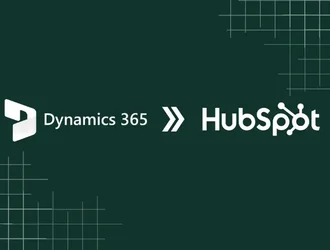
Step-by-step guide to migrating from Microsoft Dynamics to HubSpot. Learn tools, challenges, and tips for a smooth transition.
.webp?format=webp&width=400&height=250&name=Untitled%20design%20(1).webp)
Step-by-step guide to smoothly migrate from Pardot to HubSpot, covering data, automation, and campaigns.

Make your HubSpot-to-HubSpot migration easy with this straightforward guide. Discover practical steps to plan, migrate data, and optimize.