A Detailed Guide to HubSpot to HubSpot Migration
Make your HubSpot-to-HubSpot migration easy with this straightforward guide. Discover practical steps to plan, migrate data, and optimize.
A step-by-step guide on HubSpot custom objects covering examples of various industries, how to create, uses, features, limitations, and third-party tools.
We recently got into a unique case with a client who was using the phone number as a unique identifier for leads in CRM but in HubSpot, we couldn't replicate that option. Now, using custom object options, we can create a custom object for "People"(even for the cases of multiple people with the same email) and associate contacts with people where needed. It's a complicated configuration but can be helpful.
Companies from the manufacturing sector, when trying to leverage HubSpot as their core system for the organization for sales and support, used to face multiple limitations with customization concerning objects. Now, they can manage plenty of their needs within HubSpot. Common use cases for the manufacturing sector are provided below:
Contracts: Manufacturing contacts can be handled and tracked within HubSpot UI using custom objects.
Payments: Payment collection can be streamlined with its object.
Order Management: Production or manufacturing orders can be tracked using a custom object of “Orders”.
Warranties: Warranties can be managed for each deal or customer using custom objects.
Many educational institutes are using HubSpot but they faced many limitations in the past, due to custom object issues.
Courses: Students’ enrollment in courses can be managed efficiently using a custom object for courses.
Education Records: Educational records like certifications, semesters, grades, etc. can be handled now using their custom objects.
Custom objects can be associated with all or specific standard objects. For example, a custom object “Design Project” can be associated with contacts, companies, and deals, or it can be configured to only associate with deals.
Moreover, HubSpot now offers the option of association labels. These labels can be used to define the relationship between two records. For instance, two contacts associated with a custom object of “Vehicle” can be labeled as “Buyer” and “Seller” to clarify their roles. In the case of an institution, a teacher (Contact Object) and a student (Contact Object) can be associated with a Custom Object “Course” using association labels of “Teacher” and “Student” respectively.
Furthermore, two custom objects can be associated with each other. For example, if an agency manages various programs and multiple events within each program, two custom objects of “Programs” and “Events” can be created and associated with each other.

Object-based workflows: We can use custom object-based workflows in workflow tools like deals and companies.
We can create workflows using the custom object properties as triggers in new object-based workflows. We can also use standard associated objects in triggers. E.g. in the case of the custom object "Project," we can use deal-based or contact-based properties as triggers if they are associated with a custom object.
We can create custom object entries via workflows or copy or enter data into custom object entries like the standard objects of contacts or deals.

Like standard object properties in HubSpot, automated emails have the option to use custom object properties as tokens. E.g. if you have a custom object for "Lawyer", you can send an email with the tokens of "Lawyer".
Unfortunately, at the moment, we don't have the option to use custom object tokens in sales templates and consequently, those tokens can't be used in HubSpot sequences. As a workaround, you can create some custom properties at the contact level and save selected data into contacts from a custom object using workflows. It’s not an ideal case but can be used in most cases.
HubSpot also introduced an option to create programmable emails. It’s in beta and will be rolled out in the future for all customers. It will be a game-changer for clients looking for advanced configurations in email capability. Within programmable emails, you can use tokens from custom objects like HuBL and can send a dynamic email. E.g. landlords can get the status of all of their properties in an email every Monday.

Before creating any object, you need to make a detailed schema structure to identify which objects you need and what type of associations those objects need to have based on your business requirements.
The custom object option is a two-edged sword. We can leverage that to create a powerful system or we can over-complicate the situation and make a mess in HubSpot, a tool that is preferred over others mainly because of its ease of use.
Once you define your business requirements, data structure, and object schema, your next step will be the creation of objects in HubSpot.
It's important to familiarize yourself with certain terms and concepts, before creating a custom object
Object name: This refers to the title of your custom object. You'll need to specify both a plural name and a singular name. For instance, "Vehicles" is a plural object name, while "Vehicle" represents the singular form of the object.

Primary display property: This property names a record within your object. By default, it appears as the first column on the object index page and in the top left of each record. For example, the Vehicle Name/Registration No. would be the primary display property for the vehicle custom object. The primary display property can’t be changed after setup.
.webp?width=700&height=366&name=HubSpot%20custom%20object%20primary%20display%20property%20(2).webp)
Secondary properties: additional identifying properties for an object. These properties are displayed on the profile card of a record under the primary display property. Custom objects, also serve as additional quick filters on the index page. For example, the secondary properties for vehicles are price and mileage. These properties can be changed or set up even after creating the object.

If you are a super admin, you can create a custom object within your HubSpot settings or via API. Here's how you can do it:
Log in to your HubSpot account and click on the settings icon located in the top navigation bar.
In the left sidebar menu, navigate to Objects > Custom Objects.
If you're creating your first custom object, click on "Create a custom object" in the center of the page. For additional custom objects, click on "Create custom object" in the top right corner.
In the right panel, configure your custom object settings.
Provide a name for your custom object:
Singular Object Name: Enter the singular title for your custom object (e.g., Subscription).
Plural Object Name: Enter the plural title for your custom object (e.g., Subscriptions).
Optionally, add a description of the object to explain its purpose and usage to users within your account.
Define the primary display property for the object:
Primary Display Property: Specify a label for the property that will be used to name records within your object (e.g., Pet name for Pets). This property is essential for creating a custom object record.
Property Type: Choose the type of your primary display property from options such as Single-line text or Number.
Edit the internal name of the property by clicking on the edit pencil below the label, then click "Save" to confirm. Note that the internal name is used by integrations or APIs and cannot be modified after the object creation.
Enable the checkbox to require unique values for the primary display property. When activated, users won't be able to input the same value for multiple records (e.g., The "Vehicle" object's primary property, "Registration No", must have unique values.).
Once you define your custom object, the next step is to define your custom object properties in HubSpot, you can create properties for custom objects using HubSpot UI as you do for Contacts, Deals, and Companies.
In the case of import, HubSpot treats custom objects like the standard ones and allows the import of custom object data like other standard objects. In the case of the custom object, internal IDs are used to work as unique identifiers just like deals, and for the association of data with standard objects, we can use those IDs. We can now create additional properties as unique identifiers in the data.
Similarly, all data or view-specific data related to any custom object can be downloaded via the general export option.

That's not all; some other cool stuff related to custom objects:
Custom objects can be used in reporting and we can define both single-object standard reports and multiple-object custom reports using the reporting tools.
Now, you can create Kanban or Board or Pipeline View in HubSpot custom objects just like you can for deals or tickets. You can also customize the stages as per your business needs.

Many tools in the marketplace are still not compatible with custom objects and are mostly dependent on standard ones so we need to keep this in consideration while choosing the right tool.
Custom object tokens are not available in templates and consequently can't be used in sequence tools in HubSpot.
The score property cannot be used on custom objects. It is only available for contacts, companies, and deals objects.
We have tried to cover all the aspects of HubSpot objects based on their current status but the features are evolving. If there is a query or suggestion, please do let us know and our consultants will respond asap.
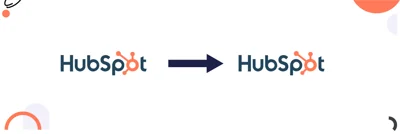
Make your HubSpot-to-HubSpot migration easy with this straightforward guide. Discover practical steps to plan, migrate data, and optimize.
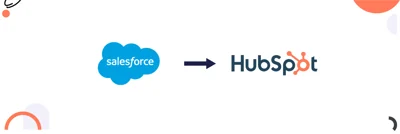
Explore our simple guide to migrating from Salesforce to HubSpot, covering data transfer, workflow adjustments, and smooth integration.
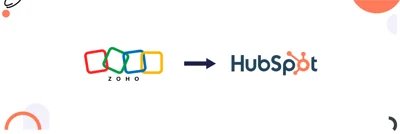
Learn the step-by-step process for planning, data transfer, and managing Zoho to HubSpot migration.