Pipedrive to HubSpot Migration: An Ultimate Guide
Learn how to smoothly migrate from Pipedrive to HubSpot with this comprehensive guide.
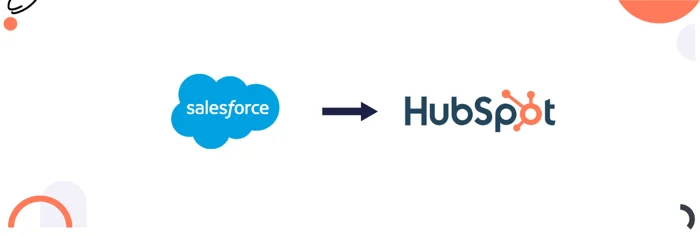
Explore our simple guide to migrating from Salesforce to HubSpot, covering data transfer, workflow adjustments, and smooth integration.
Many companies are moving from Salesforce to HubSpot to make their operations smoother and more efficient. This process isn't just about transferring data. it's about shifting how the entire business works.
This guide covers key steps like data migration, adapting workflows, customizing features, integrating tools, and minimizing disruptions for a smooth transition.
Here are some common reasons discussed below, why most of the time businesses do Salesforce to HubSpot migration:
HubSpot is known for its user-friendly interfaces, making it easy for the teams to use it without any advanced training. Its onboarding process is also less complex and time-consuming as compared to Salesforce.
HubSpot is often inexpensive as compared to Salesforce, especially for medium and small-size businesses and it also offers bundled tools (sales, marketing, cms, service, and operations) that provide enough features for small/medium-sized businesses, potentially reducing the costs of multiple subscriptions.
While Salesforce is highly flexible and also needs a very high level of technical expertise, HubSpot’s customization is less technical than Salesforce's.
HubSpot offers out-of-the-box reporting that is easier to set up and understand. The ability to view and analyze customer interactions across marketing, sales, and service from a single platform can provide a more holistic view of customer behavior and performance.
Migrating from Salesforce to HubSpot involves careful planning and execution to ensure a smooth transition. Here’s an overview of the key considerations for each phase of the migration process:
Enlist clear goals for the Salesforce to HubSpot migration. Common goals of different companies for Salesforce to HubSpot migration often are:
Ease of Use: HubSpot is easier to learn and navigate, saving teams time and frustration compared to Salesforce.
Cost Efficiency: HubSpot tends to be more budget-friendly, especially for smaller businesses looking to cut CRM costs.
All-in-One Platform: HubSpot combines marketing, sales, and customer service tools in one place, simplifying operations.
Grows with Your Business: HubSpot scales effortlessly, giving you room to grow without needing a new CRM.
Better Reporting: HubSpot's reporting tools make it easier to track and understand key performance metrics, especially for marketing.
Conduct a detailed comparison of Salesforce and HubSpot features to understand:
What functionalities will change?
What will be lost?
What will be gained?
Identify any critical Salesforce features that may need alternative solutions in HubSpot. Ensure understanding of all technical requirements for both platforms, such as:
Data storage capabilities.
Customizations.
Integrations.
Understand how the process is working in Salesforce. Document this process and align it with business SOPs. Then identify how this process will be replicated in HubSpot. This includes leads management, deals tracking, workflows, marketing automation, etc.
In planning the architecture for migrating from Salesforce to HubSpot, it’s essential to clearly define the structure and relationships of your sales pipelines, custom objects, object associations, and properties. Key considerations include:
Sales Pipelines and Custom Objects: Define how sales pipelines and custom objects will be structured in HubSpot.
Associations: Understand the association between different objects and create a plan to manage them in HubSpot.
Standard vs Custom: Assess whether custom objects are necessary or if existing data can be effectively managed using HubSpot’s standard features.
Conduct a thorough audit of the data in Salesforce to determine what needs to be migrated. This includes contacts, companies, deals, activities, custom objects, and historical data. Different entities from Salesforce to HubSpot are migrated in the following manner:
| Salesforce Objects | HubSpot Objects |
| Accounts | Companies |
| Attachments | Attachments |
| Calls (Tasks) | Calls |
| Cases | Tickets |
| Contacts | Contacts |
| Email Messages | |
| Leads | Leads |
| Meetings (Events) | Meetings |
| Notes | Notes |
| Opportunities | Deals |
| Opportunity Line Items | Opportunity Line Items |
| Products | Products |
| Quotes | Quotes |
| Tasks | Tasks |
| Users | Users |
Identify the key reports and dashboards used in Salesforce and plan their equivalents in HubSpot. Ensure that these reports align with the defined KPIs and business SOPs. Proper planning will ensure error-free reporting and KPIs visualization.
Identify all tools or apps that are needed to be integrated with HubSpot, it can be any ERP system, accounting software, marketing tools, customer support platforms, and communication tools. It is important to understand that all integrations can be managed directly or a 3rd party tool is required for data sync. There might be a possibility that many tools would need HubSpot API for the data stream.
Develop a training plan to ensure all users must be enough skillful in using HubSpot. This might include training sessions based on roles, on-demand resources, and ongoing support. Also, a change management strategy should be developed to help users transition from Salesforce to HubSpot.
Decide a deployment strategy, whether all processes will be deployed at once, or deployment will be done in a small proportion of data in different phases.
Once you've completed the planning and have a clear roadmap, it's time to carefully start migrating your processes from Salesforce to HubSpot, taking deliberate steps to ensure a smooth transition.
First, set up your HubSpot account basic settings name, country, currency, time zone domains, etc.
Take the following steps for marketing setup.
Connect and Authenticate Email-Sending Domains: Set up and verify your email-sending domains in HubSpot.
Configure Additional Domains: Add and set up any needed subdomains for blogs and landing pages.
Install HubSpot Tracking Code: Add the tracking code to external websites built on 3rd party CMS to monitor visitor activity and gather valuable insights.

Create all required custom properties with similar names and types as in Salesforce. It's important to create all the required properties of each object. Next, create sales pipelines, customize deal stages, and add dependencies if required.
Create the custom object if required which is the HubSpot enterprise plan feature. Create an association between the objects according to your plan.

Next, use a tool like Lucidchart or Figma to map out your entire Salesforce process and business operations according to your business SOPs. Double-check for errors, as mistakes can create big problems when implementing HubSpot. Customize all the interfaces in HubSpot, like sidebars, middle bars, and record creation cards. Then, develop your automated workflows based on your plan and run quality assurance tests to make sure everything works smoothly.

Set up all the features which will be in use in HubSpot according to your process. This might include lists, leads, meeting scheduling tools, goals, forecasting, or any other important features.
Install all the apps in HubSpot that were previously integrated with Salesforce, and set up a system for managing their data. If some integrations aren't directly available in HubSpot, you can use a third-party tool like Zapier or create custom HubSpot APIs using the private app feature to manage those integrations.

Source: Zapier
Asset migration includes moving email templates, CTAs, forms, and chat flows from Salesforce to HubSpot. While most templates can be replicated using HubSpot's drag-and-drop editor, some may require custom coding in the HubSpot design tool. If needed, you can also create custom-coded CTAs in HubSpot.
To create reporting dashboards in HubSpot that replicate insights from Salesforce:
Select Report Type: Choose the report type in HubSpot that fits your needs.
Replicate Salesforce Fields: Set up the report in HubSpot using properties that match the fields from Salesforce.
Visualization: Choose from various visualization options (like bar charts, tables, and pie charts) to display the data effectively.
Remember, the available reporting features depend on your HubSpot plan.

Source: HubSpot
Once everything is ready, begin pilot testing by running the system in a controlled, small-scale environment before fully launching it. During this phase:
Identify any technical issues, bugs, or inefficiencies in the system.
Gather feedback from different users involved in the testing.
Fix any errors and bugs.
Repeat the testing process until the system is completely bug-free and running smoothly.
Migration of data from Salesforce to HubSpot can be managed in the following way:
HubSpot's built-in integration for Salesforce not only enables continuous synchronization between the two platforms but also facilitates a one-time data migration when the integration is first set up.
During the initial sync, data such as contacts, companies, deals, and custom properties are transferred from Salesforce into HubSpot, allowing for seamless access to crucial business information across both systems. This integration ensures that key records are kept consistent, eliminating the need for manual data entry and reducing the risk of data discrepancies. The setup process involves mapping fields between Salesforce and HubSpot to ensure all relevant data is properly migrated and synchronized going forward.
HubSpot to Salesforce manual data migrations is done in the following way:
Data Export: Before exporting data from Salesforce, create a backup. Ensure that all data is exported correctly and that the number of records in your exported document matches the number from Salesforce. Always export data in CSV format, keep the file size manageable, and restrict access to only those who need it.
Data Cleaning: After exporting the data, perform a thorough audit to identify common issues such as missing fields, duplicates, outdated information, and inaccuracies. Refine the data and ensure it meets your business needs. Use tools like VLOOKUP to create associations between different data objects by adding a unique identifier, such as an email address, to link deals with contacts.
Data Import: Once data cleaning is complete, make sure all custom properties are set up in HubSpot. Import the data and map the necessary fields to HubSpot properties. You can import data for multiple objects at once in HubSpot, rather than just one at a time. The choice of how to import is up to you.
This is the final step of migration which involves in following tasks:
Create all required teams and users in HubSpot by going to Settings > Users & Teams. Assign access to specific features based on each user's job description or work requirements. You can also set up different permission sets for various roles and teams to manage access efficiently.

Create a team training document (slides) that covers:
Important Processes: Outline key workflows and processes in HubSpot.
Feature Usage: Provide details on how to use different HubSpot features.
SOPs: Include standard operating procedures to guide team members.
This document will serve as a reference for team members to understand and use HubSpot effectively.
Finally, activate all processes for the entire dataset and ensure everything is functioning correctly for the business. After deployment, regularly collect feedback from team members. Address any errors or bugs promptly to avoid major issues.
When migrating from Salesforce to HubSpot, some elements and features cannot be directly migrated or may require significant adjustments. Below is a list of items that typically cannot be migrated directly or require alternative solutions:
Salesforce’s custom code (Apex triggers, classes) used to automate processes or enforce business rules cannot be migrated directly to HubSpot.
Custom workflows in Salesforce that rely heavily on Apex code will need to be re-implemented using HubSpot’s workflow automation, which might have different capabilities and limitations.
While HubSpot supports custom objects, the structure and behavior of complex custom objects in Salesforce may not be replicated exactly in HubSpot. This might require rethinking how certain data is managed.
Salesforce’s Visualforce pages (custom UI components) cannot be migrated to HubSpot, as HubSpot uses a different templating and customization system.
Any custom integrations built specifically for Salesforce may not work with HubSpot and will need to be redeveloped using HubSpot’s API or third-party integration tools.
HubSpot does not have a direct equivalent to Salesforce Chatter, the collaboration tool used for internal communication. Any data or threads from Chatter cannot be migrated.
By following the steps and best practices, businesses can smoothly transition to HubSpot and make the most of its features for better efficiency and growth. This guide helps you make informed decisions and ensures a smooth migration, setting up a strong foundation for using HubSpot’s CRM effectively.
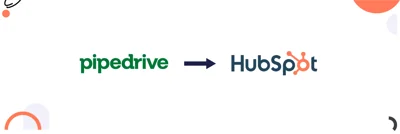
Learn how to smoothly migrate from Pipedrive to HubSpot with this comprehensive guide.
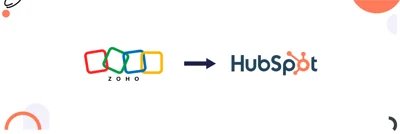
Learn the step-by-step process for planning, data transfer, and managing Zoho to HubSpot migration.
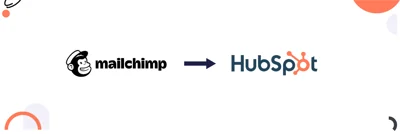
Learn how to seamlessly migrate from Mailchimp to HubSpot, unifying your marketing, sales, and customer service processes.