Understanding Microsoft Dynamics to HubSpot Migration Process
Step-by-step guide to migrating from Microsoft Dynamics to HubSpot. Learn tools, challenges, and tips for a smooth transition.
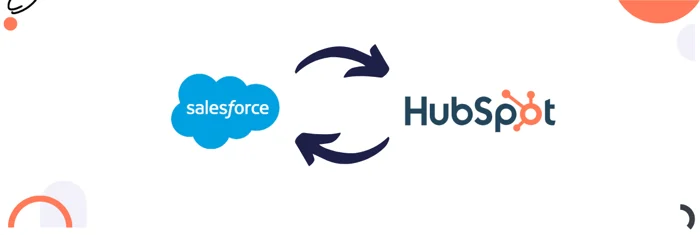
Learn how integrating HubSpot and Salesforce boosts collaboration, streamlines workflows, and improves lead management with step-by-step setup.
Integrating HubSpot with Salesforce is like bringing together two powerful teammates who can help your business thrive. This integration connects your sales and marketing efforts, making it easier for your teams to collaborate and ensuring that everyone has accurate, up-to-date information. By syncing these platforms, you can streamline your processes, manage leads more effectively, and get a clearer view of your customer journeys. In this guide, we’ll walk you through the benefits of this integration, how to set it up, and tips for solving any issues that might come up along the way.
Integrating HubSpot with Salesforce brings together two powerful platforms, allowing businesses to create a unified system that supports both sales and marketing operations. This integration enhances collaboration between teams, improves data accuracy, and provides better visibility into customer journeys, ultimately leading to more effective campaigns and higher revenue. Below are some key reasons why this integration is essential for modern businesses:

Integrating HubSpot and Salesforce ensures that both platforms are in sync, providing consistent data across sales and marketing teams. This eliminates data silos and reduces the risk of errors or duplications, leading to a more efficient workflow.
The integration allows for smooth lead management by automatically transferring marketing-qualified leads from HubSpot to Salesforce. This enables sales teams to focus on high-quality leads and close deals faster.
By syncing campaigns between the two systems, businesses can monitor the performance of their marketing efforts and track how they contribute to sales. This helps in optimizing campaigns for better results and higher ROI.
HubSpot Salesforce integration bridges the gap between sales and marketing by sharing relevant information between teams. Sales reps can access marketing data in Salesforce, enabling them to engage more effectively with prospects based on their interactions with marketing content.
The integration provides a complete view of the customer journey, from the first touchpoint in HubSpot to deal closure in Salesforce. This helps businesses manage lead scoring, understand customer behavior, and tailor their marketing and sales strategies to meet their needs.
With automation in place, repetitive tasks such as lead follow-ups or lifecycle stage updates can be handled automatically. This not only saves time but ensures that no leads or prospects fall through the cracks, improving efficiency.
Integrating data from both platforms allows businesses to create comprehensive reports that cover the entire sales and marketing funnel. These insights enable more informed decision-making, helping teams focus on what works and adjust strategies for better results.
The integration helps businesses accurately attribute revenue to specific marketing activities tracked in HubSpot. By linking marketing efforts with closed deals in Salesforce, companies can see which campaigns are driving revenue growth and adjust their strategies accordingly.
You can follow these steps to install the integration”
Go to HubSpot's "App Marketplace" search "Salesforce" and click "Install app".
Log into Salesforce and install the package for all users.
Return to HubSpot and complete the setup by following the prompts.

In Salesforce, go to "Setup" > "Object Manager" > "Contact."
Edit the page layout, add a new section, and drag the HubSpot Visualforce window into it.
Save the layout and test it by viewing a contact record.
In HubSpot, go to "Connected Apps" and select Salesforce.
Use the "Sync Health" tab to monitor API usage and sync errors.
Customize sync settings and field mappings as needed.
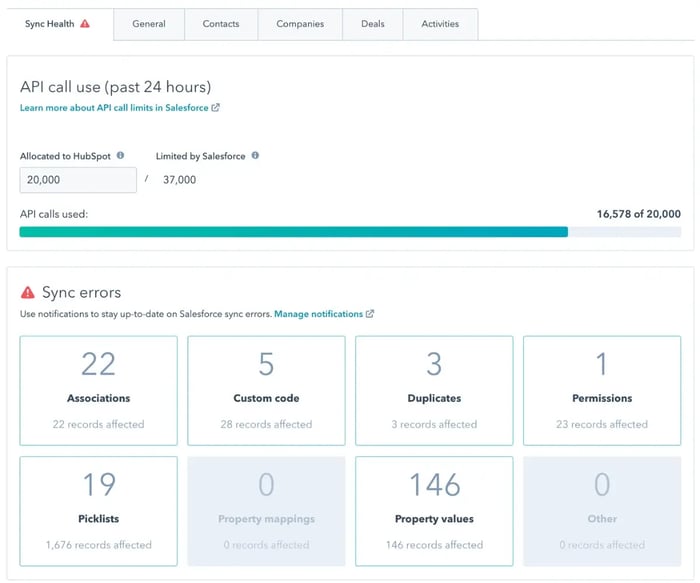
Source: Impact
In Salesforce, create a new field under "Fields and Relationships".
In HubSpot, map the HubSpot property to the Salesforce field and choose a sync rule.

Source: HubSpot
In HubSpot, go to "Contacts" > "Import" > "Integrations" > "Salesforce records".
Select the Salesforce object to import and begin the import.
In HubSpot, go to "Salesforce" under "Connected Apps" and create a new inclusion list.
Set criteria (e.g., Lifecycle stage = SQL) and save the list.
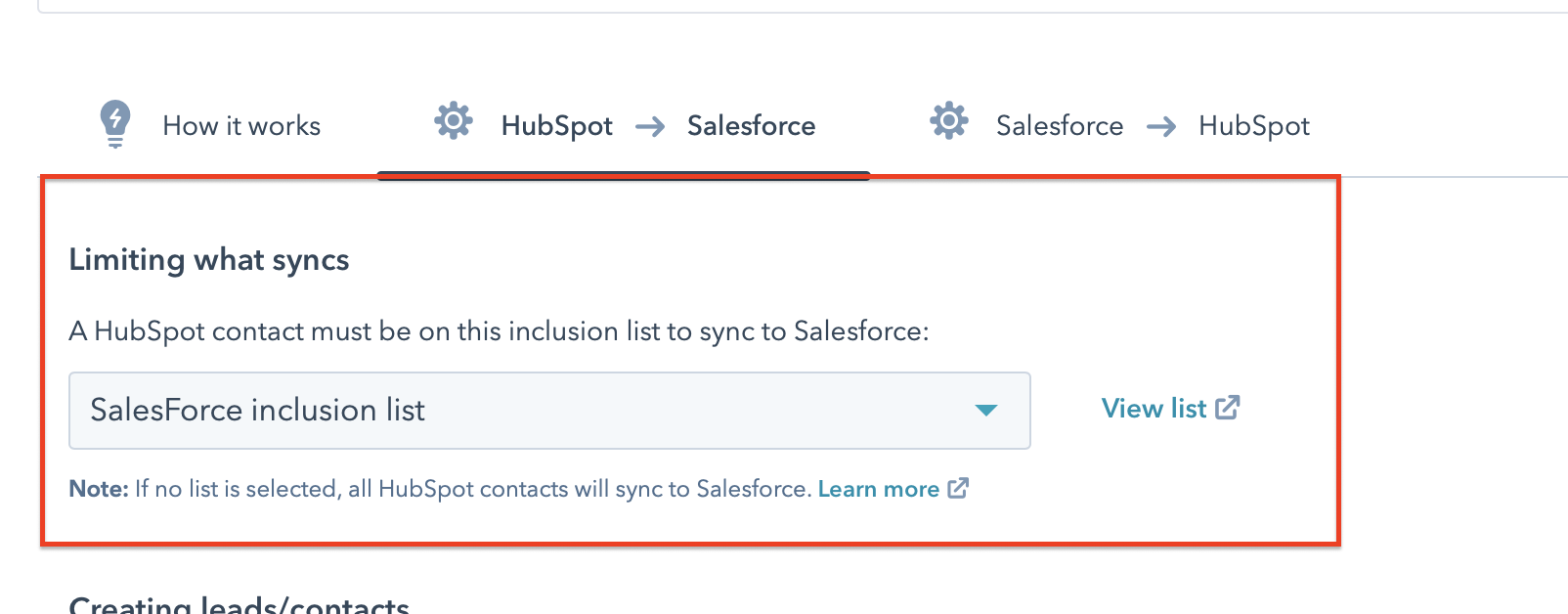
Source: Elixir Solutions
In Salesforce, change sharing settings to "Private" for Leads.
Create a sharing rule to determine which leads sync with HubSpot.
When you integrate Salesforce to Hubspot, you may face several issues, some of which are discussed below.
Users may face issues performing integration tasks in HubSpot or Salesforce due to insufficient permissions. To resolve this, review and adjust the access levels of users. In HubSpot, assign "Super Admin" permissions for full access to tools and settings. In Salesforce, ensure that users have the correct roles and profiles to provide the necessary privileges for integration tasks. Properly configuring these permissions enables seamless integration between the platforms.
Sync issues in Salesforce may occur when certain fields are not visible or accessible. To resolve this, check and adjust the field-level security settings to ensure the required fields are visible to the appropriate users. Additionally, update the page layouts to include these fields, ensuring they are accessible and properly displayed for smooth synchronization.
Data sync issues can arise when HubSpot properties do not map correctly to Salesforce fields. To fix this, review and update the field mappings in HubSpot's integration settings. Ensure that each property is accurately matched to the corresponding Salesforce field and that the correct sync rules are followed to maintain consistent and reliable data flow between both platforms.
Exceeding API usage limits in the Salesforce HubSpot integration can lead to delays or data sync failures. To address this, regularly monitor API usage through the Sync Health tab in HubSpot. Adjust the sync frequency or modify settings to reduce API calls and ensure smooth, uninterrupted data synchronization between the platforms.
Unwanted data may sync between Salesforce and HubSpot when selective sync is not configured. To prevent this, set up inclusion lists in HubSpot and apply sharing rules in Salesforce to control which records are synced between the platforms. This ensures that only relevant data is shared, improving data management and sync efficiency.
Errors during the installation of the Salesforce package can occur if pre-installation requirements are not fulfilled. To resolve this, ensure that all necessary prerequisites are met and carefully follow the installation prompts. If the issue persists, reinstall the package to complete the process correctly.
HubSpot and Salesforce may fail to correctly associate records such as contacts, deals, or companies during sync. To resolve this, verify that HubSpot associations are accurately mapped to Salesforce relationships. Adjust the integration settings to ensure proper linking between the records, and review object mapping rules to confirm that all associations sync as intended.
To ensure your Salesforce HubSpot integration continues to function smoothly, it's important to monitor everything closely. Here are some best practices to keep your integration running accurately.
Regular audits of data synchronization help ensure accuracy and prevent duplicates or data conflicts between systems. Consistently review the mapping of fields and objects in HubSpot and Salesforce to ensure they align with your business processes and support seamless integration. This proactive approach helps maintain data integrity and improves operational efficiency.
Set up alerts and notifications for integration failures or errors to stay informed of any issues promptly. Regularly monitor the integration’s performance and address any problems as they arise to ensure smooth and reliable data synchronization between HubSpot and Salesforce.
Provide training for users to help them understand how the integration between HubSpot and Salesforce works and how to use the integrated tools effectively. Additionally, maintain up-to-date documentation on the integration setup, workflows, and any customizations to ensure users have access to accurate and helpful information. This will enhance user proficiency and support the efficient use of the integrated systems.
Keep Salesforce and HubSpot updated to their latest versions to ensure compatibility. After major updates to either platform, review the integration settings to confirm that functionality is maintained and address any issues that may arise from the updates. This practice helps to prevent disruptions and ensures smooth operation of the integration.
Implement a backup strategy to protect against data loss or corruption. Periodically test data recovery processes to ensure they function correctly and can restore data as needed. This approach helps maintain data integrity and provides a safety net in case of unexpected issues.
Establish a feedback loop with end-users to gather insights on the performance of the integration. Use this feedback to make continuous improvements, address any pain points and enhance the overall functionality of the integration. This ensures that the integration evolves to meet user needs and maintains high performance.
Connecting HubSpot with Salesforce can transform the way your sales and marketing teams work together. It helps keep your data consistent, improves lead management, and enhances how you track and optimize your campaigns. While there may be some bumps along the road, knowing how to troubleshoot and following best practices will keep things running smoothly. By making the most of this integration, you’ll be able to make smarter decisions and boost your revenue, bringing your business closer to its goals.
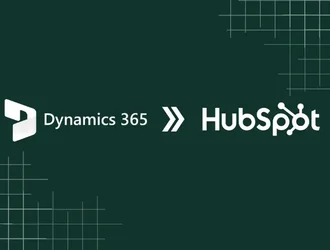
Step-by-step guide to migrating from Microsoft Dynamics to HubSpot. Learn tools, challenges, and tips for a smooth transition.
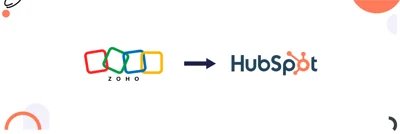
Learn the step-by-step process for planning, data transfer, and managing Zoho to HubSpot migration.
-1.webp?format=webp&width=400&height=250&name=Untitled%20design%20(1)-1.webp)
A step-by-step guide to smoothly migrate from Marketo to HubSpot and streamline your marketing.