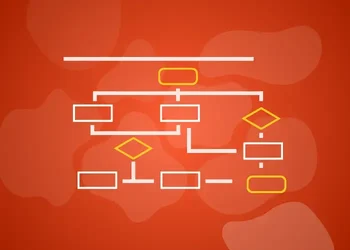HubSpot provides comprehensive and feature-rich support for sales and marketing emails to help your business grow. Although sales and marketing emails function differently, they share the same ultimate goal: to convert prospects or leads into customers.
Marketing emails are used to attract prospects through educational, informational, and promotional content. On the other hand, sales emails contain highly personalized content to convert Sales Qualified Leads (SQLs) into customers.
Here's the summary of the difference between marketing email and sales email in HubSpot.
| Marketing Email |
Sales Email |
| Being sent on your behalf via HubSpot Marketing Server or IPs |
Being sent through your Connected Email ID e.g. GSuite or Microsoft 365 |
| Can be sent to Marketing Contacts only |
Can be sent to Non-Marketing Contacts too |
| Company address in the footer is required |
Company address in the footer isn’t required |
| Legitimate Interest is required as per CAN-SPAM Law |
Can be sent to cold audiences too |
| Can be automated via Workflows |
Can be automated via sequences. (Sequences can be automated via Workflows in Sales Enterprise too) |
| Can have HTML or Drag-and-drop templates |
Only have a simple Rich-text editor only |
| Don’t show up in Mailbox Sent Items |
Show-up in the Sent Items |
| Must have an Unsubscribe Option |
An Unsubscribe option isn’t mandatory |
| The content of the Email doesn’t show up in the timeline activity |
The whole content of the Email shows up in the timeline activity |
| Email Activity only show-up on contacts |
Email Activity Show-up on all objects including deals and companies |
| Templates can be created under the “Email” option in the “Marketing” Tab |
Templates can be created under the “Templates” option in the “Conversations” Tab |
| Automated Marketing Emails support placeholder text |
Automated Sales Emails don’t support placeholder text via Sequences |
| Suitable for sending in Bulk |
Suitable for sending at the individual level |
HubSpot sales and marketing emails differ from each other in several aspects. It’s essential to understand them in-depth so you can use them to the fullest. Here’s a comprehensive comparison between both tools.
Sending IPs
In HubSpot, a marketing email is sent on your behalf via HubSpot Marketing Server or IPs. HubSpot offers both shared and dedicated IP addresses for this purpose. Dedicated IP addresses ensure the smooth deliverability of your 1:many marketing emails with a good sender reputation.
On the other hand, HubSpot sales emails are sent through your connected mailbox and email addresses, such as GSuite or Microsoft 365. Here, your email deliverability relies on your mail server and your IP’s reputation. Sales emails use the 1:1 recipient option.
Marketing Contacts
HubSpot sends marketing emails to contacts marked as "Marketing contacts". On the other side, you can send sales emails to Non-Marketing contacts too.
Address in the Footer
As per the CAN-SPAM laws, the company address in the footer is a must for marketing emails for all audiences.
However, you can skip the address in the email footer while writing sales emails.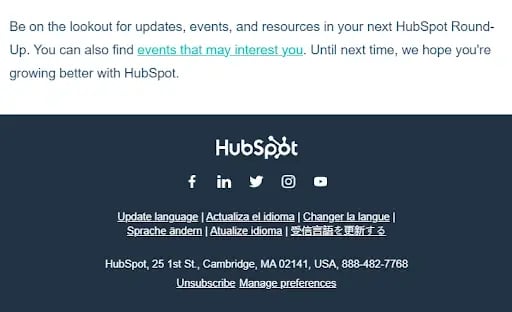
Address in a Marketing Email
Source: HubSpot
Legitimate Interest
As for marketing emails, a legitimate email interest from the recipient is a requirement as per CAN-SPAM Law. You can only send marketing emails if the recipient has opted into your mailing list.
In contrast, it is generally considered that you can send sales emails to a cold audience too.
Automation
HubSpot includes Workflows and Sequences to bring maximum automation for sales and marketing emails. As for marketing emails, you can use workflows, and It’s easy to associate workflows with marketing campaigns in HubSpot.
The best part of HubSpot marketing email is enrollment automation, which lets you add new records based on different criteria such as contact or deal properties, meetings, conversations, tasks, etc.
On the contrary, sales emails can be automated via sequences. In comparison to the workflows for marketing emails, the automation experience is pretty limited with sequences for sales emails. Although, sequences for sales emails can also be automated via workflows but only possible in Sales Enterprise Subscription.
Email Editor
HubSpot’s marketing email editor comes with all the necessary features to uplift your content and design. However, you can’t indulge every design element in sales emails.
As for marketing emails, you can avail of HTML or Drag-and-drop templates. But sales emails are restricted to the simple rich-text editor only.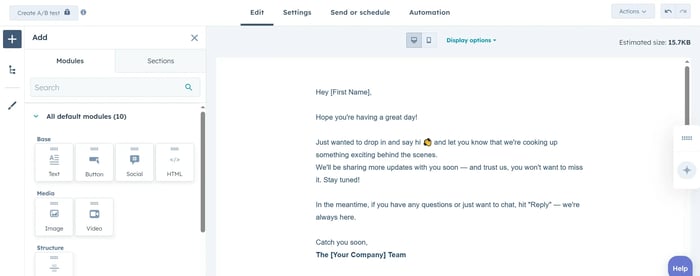
HubSpot Marketing Email Editor
Sent Items
The “Sent items” folder contains copies of all the messages you send to different recipients. Because marketing emails are sent using the HubSpot Marketing Server or IPs, they don’t show up in the “Sent items” in your mailbox.
However, sales emails show up in the “Sent items” folder because they are sent through your connected mailbox and email addresses, such as GSuite or Microsoft 365.
Unsubscribe Option
Marketing emails must adhere to the CAN-SPAM act, and that’s why they always include an unsubscribe link. It gives control to the recipient to either allow or block further emails from a particular email domain.
Sales emails usually contain highly personalized content, which is not sent in bulk. So, the unsubscribe option is not compulsory to have in sales emails.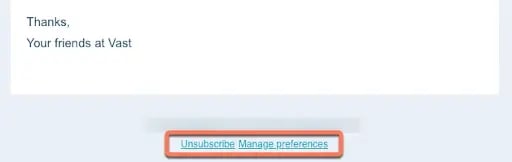
Unsubscribe option in Marketing Email
Timeline Activity
In HubSpot, timeline activity shows activities associated with a particular Contact, Deal, Company, or Custom Object. The content of the marketing emails doesn’t show up in the timeline activity. However, the whole content of the sales email shows up in the timeline activity.
Also, marketing emails only show up in the contact timeline activity while sales emails can be shown at any object-level timeline activity.
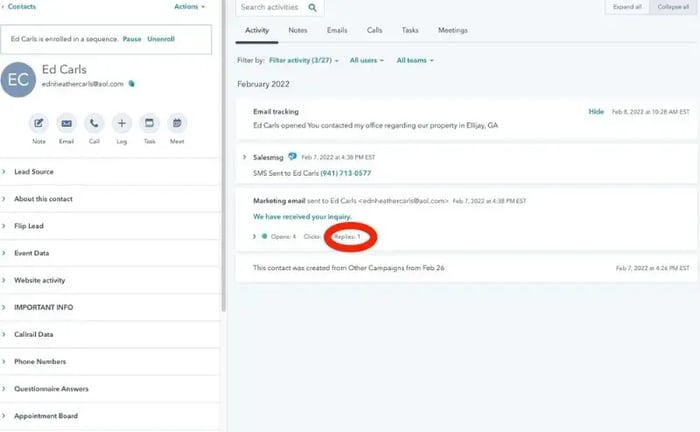
Marketing Email in Timeline Activity
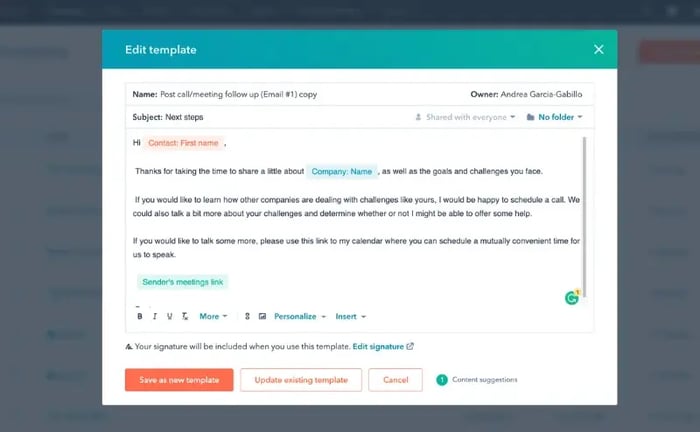
Sales Email in the Timeline Activity
Email Templates
You can create email templates for both sales and marketing emails. It saves you from writing emails repetitively. Once an email template is ready, you can personalize and tailor it for different audiences.
As for marketing emails, you can create email templates under the “Email” option in the “Marketing” tab. Here, you can access all the content and design features.
On the contrary, creating email templates for sales emails is a bit different. You can create email templates under the “Templates” option in the “Conversations” Tab (appearing on the left side of the “Marketing” tab). Click the “New template” option, and then select “From scratch.”
Placeholder Text
Placeholder text shows up to fill the missing fields during automated emails sent, such as first name or job title. HubSpot's automated marketing email functionality supports placeholder text. However, automated sales emails don’t support placeholder text via Sequences.
Suitability
Marketing emails are created to target a larger audience and usually include informational, educational, and promotional content. So, they are more suitable for sending in bulk.
On the other hand, sales emails are more personalized and suitable for sending at the individual level to convert SQLs into customers.
Conclusion
We have thoroughly discussed how marketing and sales emails differ from each other. With all this information, you can effectively design your marketing and sales strategies using HubSpot.